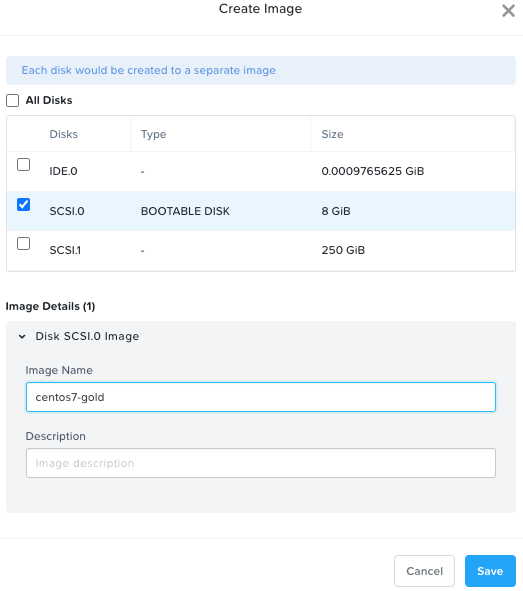I have been relatively successful using a blueprint to define all the tasks and installations to create a solid VM. I now want to bake this VM into an image, so it has all those tasks already performed on it. I tried creating a VM template, but when i launch an instance from it, it has no Dynamic IP assigned.
What is, or can someone point me to, the best practice/standard pattern for building a catalog of images with various apps and tasks pre-baked-in, so we don’t have to apply their installation every time?
thanks!