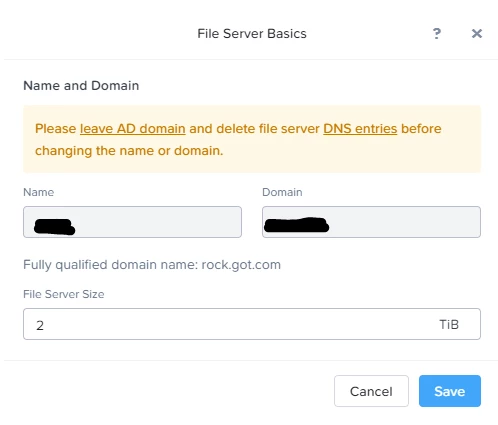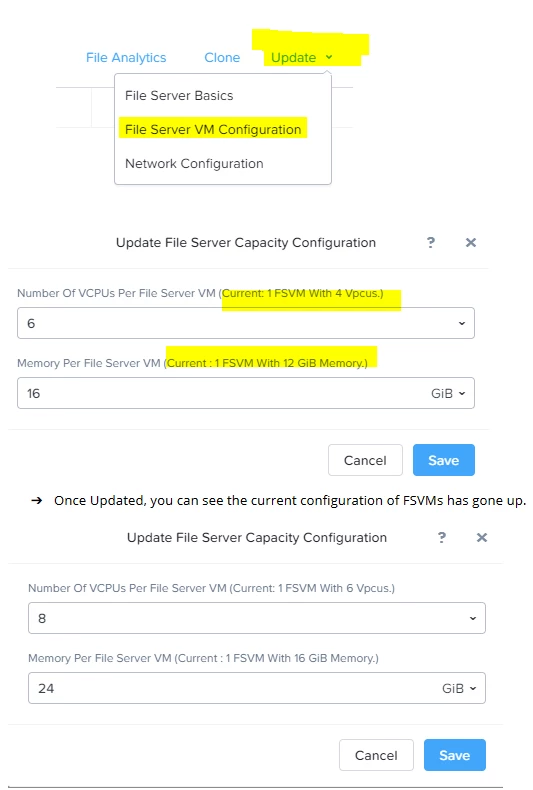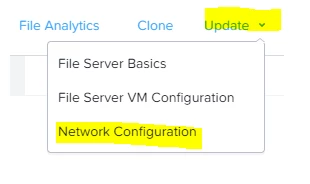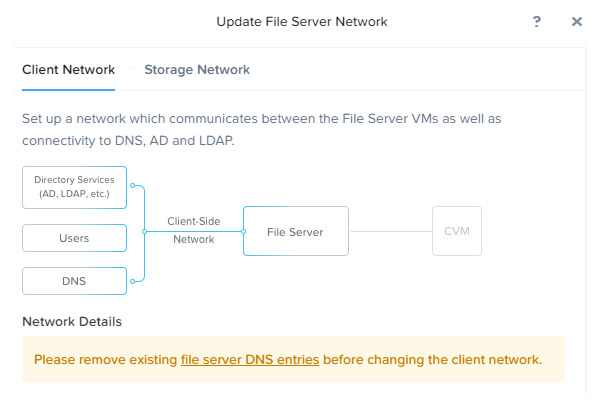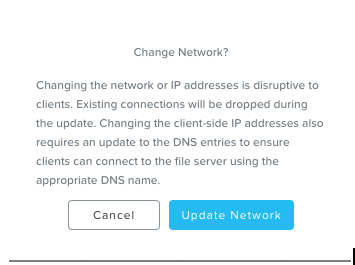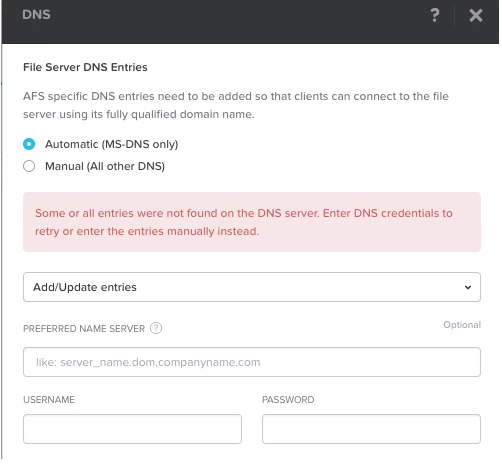1. Nutanix Files - "Cluster and File server Rename"
Nutanix Files Cluster rename was introduced in Nutanix Files 2.1.1 and minimum AOS version needed was 5.1.1. In the initial days, it was only possible using ncli command.code:
ncli fs edit name=new_fs_name uuid=
From Nutanix Files 3.0.0.1 on-wards, the cluster rename can be done via Prism UI.
Steps
- Select File Server and click on the Update tab.
- Select File Server Basics radio button and continue.
- Leave the File Server domain.
- Delete File Server DNS Entries.
- Rename the File Server
- Join the File Server domain
Note: Renaming the file server cluster will also rename the FSVM's.
New name for the FSVM would be "NTNX--x" where 'x' is the fsvm number.
2. Nutanix Files - "File Server VM capacity configuration"
There are times when we may have to update the Nutanix File Server Capacity Configuration based on recommendation or increase in load. We can no longer update the FSVM capacity directly from PRISM VM Configuration Update option since it was prone to errors.
- Select File Server and click on the Update tab.
- Select File Server VM Configuration radio button and continue.
3. Nutanix File Network Configuration Changes: Step by Step
Before AFS 3.0.0 was introduced, Files Network configuration ( Re-IP) was not supported feature from Prism or CLI but used to be done with workaround by restoring AFS from PD (local) snapshot. It used to work but was not a very graceful way to achieve this. Since 3.0.0.1, we have a graceful way to change the Nutanix Files Network Configuration.
Workflow
- Select the File Server and click on Update.
- Select Network Configuration radio button and continue.
- Now there is an option to update Client Network and Storage Network.
Single vlan to Double vlan
Double vlan to Single vlan
Managed Network to Unmanaged Network
Unmanaged Network to Unmanaged Network
- Unjoin Domain is not a requirement.
- Customer need to unregister DNS entries from prism before doing Network Changes. However, this is not a blocking requirement, which means we allow to proceed even if customers do not unregister DNS before making the changes.
Note : To ensure Name Resolution works fine post the network configuration changes. Nutanix Files recommends to remove existing file server DNS entries and update it post the Network configuration is completed.
- Once Client and Storage network IP changes are done, we have a pop message which points that it's disruptive.
- If the user haven't unregistered DNS entries, manual cleanup of old DNS entries are required.
- Post RE-IP we will have a warning implying that DNS entries aren't configured. Customer must perform UPDATE DNS once Network configuration changes are done
We have an alert generated when DNS entries aren't up-to-date. Currently we do it once a day. We validate A (forward) entries if either SMB or NFS is enabled. PTR (reverse) are validated if NFS is enabled. If both are not enabled, we don't do any validation.