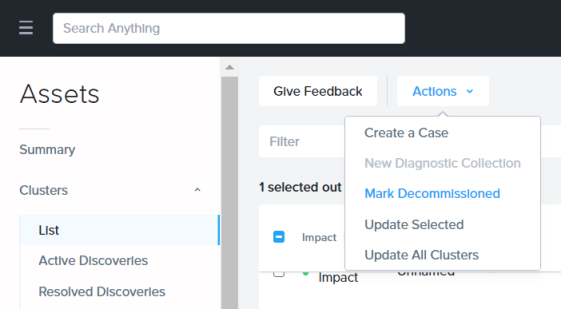Reclaiming the licenses applied to a cluster is necessary:
- When you remove one or more nodes from a cluster or move nodes from one cluster to another. First, move the nodes, then re-apply the licenses and reclaim the excess.
- If you plan to destroy or decommission a cluster. First, reclaim the licenses and then destroy the cluster. A cluster's license must be reclaimed to remove the cluster from the Support & Insights page.
- If you want to modify or downgrade licenses. For example, when changing from Ultimate to Pro level licenses.
The License Manager Guide describes full procedures for this.
Once a cluster's licenses have been reclaimed, the cluster can be destroyed and marked as decommissioned on the Support & Insights page in the support portal. These instructions are found in the Acropolis Advanced Administration Guide.
Refer to the chapter in the Manually Reclaim Licenses by Unlicensing in the License Manager Guide for the most up-to-date procedures for reclaiming licenses.
If you have already destroyed the cluster and did not reclaim the licenses beforehand please create a support case to help reclaim the licenses.
The instructions below briefly describe reclaiming licenses. For additional information on this please refer to the License Manager Guide.
- Remove a node from a cluster. The Prism Element Web Console Guide describes Removing a Node from a Cluster.
- Generate a cluster summary file in the Prism web console.
- Open Licensing from the gear icon in the Prism web console for the connected cluster.
- Select Update License.
- Select Generate to create and save a cluster summary file to your local machine.
- Upload the cluster summary file to the Nutanix Support Portal:
- Select Support Portal, log on to the Nutanix support portal and click Licenses > Manage Licenses.
- Select Next.
- In the Summary, check the status for excess licenses will be "Reclaimed", then select Confirm to download the license summary file.
- Navigate back to the Prism web console, upload the .lsf file and apply it.
After the cluster licenses have been reclaimed, the cluster can be destroyed and marked as decommissioned in the Support & Insights. For more details on destroying a cluster, refer to the Acropolis Advanced Administration Guide. Use the action button found on the cluster list in the Support & Insights portal under Assets to mark a cluster as decommissioned and remove it from view. Below is a screenshot showing how to mark the cluster as decommissioned in the support portal after the licenses have been returned.