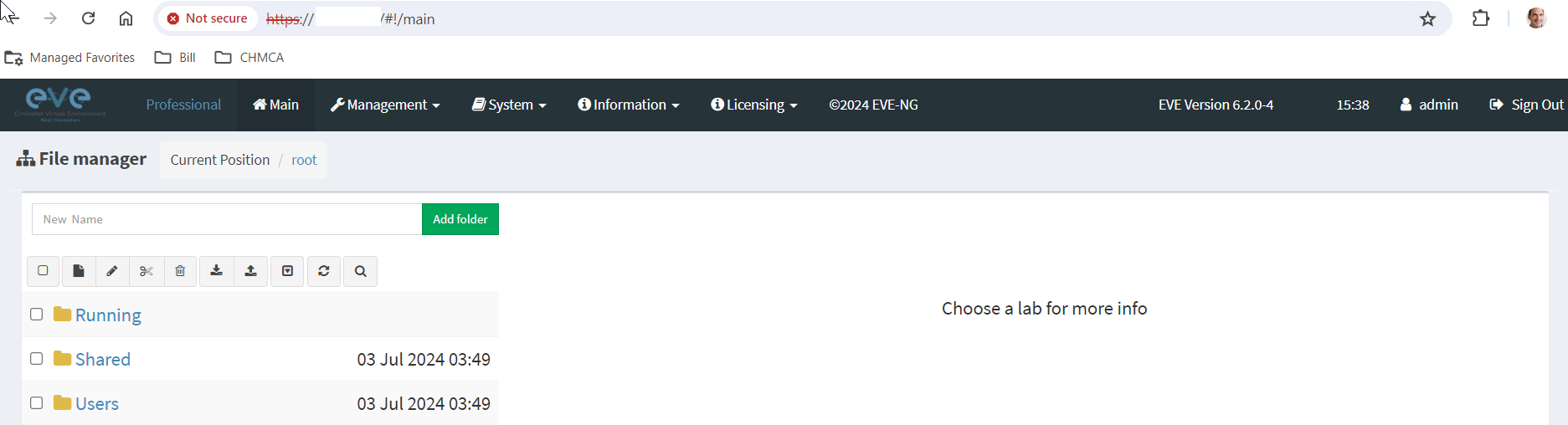Create your own virtual networking / security lab without having to purchase hardware.
Eve-Ng is similar to another popular networking/security tool called GNS3. I’ve run (GNS3 successfully on HyperV.)
Both products are network emulation hypervisors that allow you to, say, load real IOS images from your environment to run them as virtual appliances. You can emulate routers, switches, firewalls, WAPs, clients, web servers, etc.
Then you can test IOS upgrades, routing changes, or whatever you want without having to risk messing with your live environment. It’s also a great tool for education.
The environment has a visual dashboard that allows you to see your network in a GUI, similar to Cisco Packet Tracer, GNS3, or MS Visio.
Eve-ng is based on KVM and appears to be running very well nested inside AHV.
You will need to prepare AHV to allow the VM to run as a nested hypervisor.
The following commands will allow you to do that and so far that is all that was needed to get Eve-Ng to be happy running in AHV.
After our Networking Team gets some workloads built out I’ll update this post with some real-life examples.
Bill Louth
Step 1: Enable Nested Virtualization:
Access a Controller VM (CVM): You'll need to access one of the Controller VMs (CVMs) in your Nutanix cluster using SSH.
Enable Nested Virtualization (per VM): Use the following acli command to enable nested virtualization for a specific virtual machine, replacing <VM_NAME> with the actual name of your virtual machine:
acli vm.update vmname=<VM_NAME> cpu_passthrough=true
This command essentially allows CPU feature passthrough to the nested VM, enabling nested virtualization functionality.
Step 2: Enable ADS (Optional):
While not strictly required for enabling nested virtualization, activating Address Translation Services (ADS) can improve performance. Use the following command on the CVM:
acli ads.update enable=true