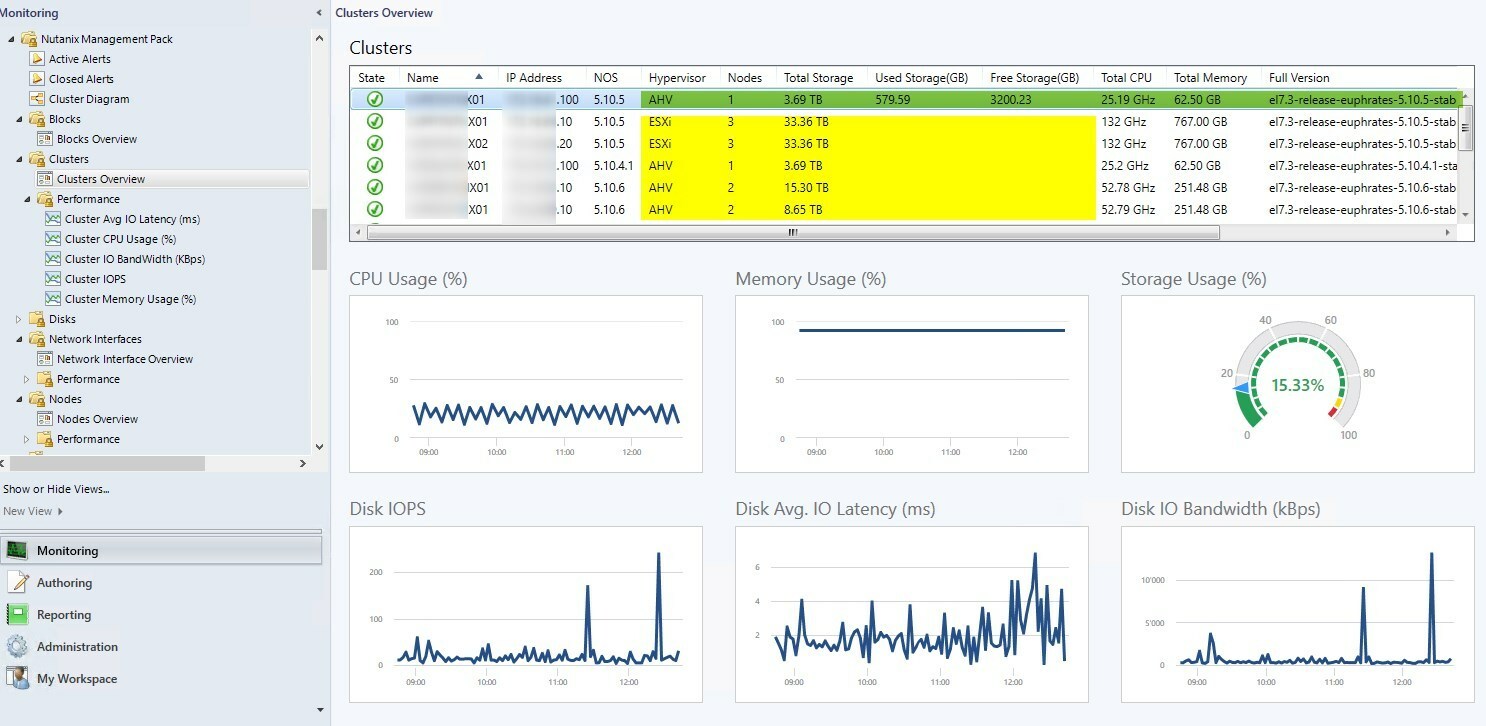Solved
SCOM Management Pack Monitoring data disappeared
Hello,
Lately I have been adding the Nutanix SCOM Management Pack version 2.4.0.0.
From the start on it worked fine as I handed over the Cluster information via Nutanix Cluster Discovery.
But now, a few weeks later, SCOM will not display any performance data of the clusters anymore.
I am not able to find out where exactely caused this problem. I have different Clusters AHV and ESXI as well as multiple OSVersions running.
Currently SCOM displays only one Cluster with it's information. From the other Clusters, there is no performance data shown.
All other clusters were discovered correctely (and the same way) but won't show their data anymore.
My situation looks like this - this dashboard is showing the clusters information. All other clusters (and their nodes) are not showing data - the dashboard stays empty.
What could have happend that the data is not reaching SCOM or SCOM not displaying it anymore?
Could it be too much Clusters on my system? I have 13 Clusters with (together) 43 Nodes installed. From the guidlines I read max is 15 Clusters.
Did someone face the same curious behaviour?
Best regards
Nicolas
Lately I have been adding the Nutanix SCOM Management Pack version 2.4.0.0.
From the start on it worked fine as I handed over the Cluster information via Nutanix Cluster Discovery.
But now, a few weeks later, SCOM will not display any performance data of the clusters anymore.
I am not able to find out where exactely caused this problem. I have different Clusters AHV and ESXI as well as multiple OSVersions running.
Currently SCOM displays only one Cluster with it's information. From the other Clusters, there is no performance data shown.
All other clusters were discovered correctely (and the same way) but won't show their data anymore.
My situation looks like this - this dashboard is showing the clusters information. All other clusters (and their nodes) are not showing data - the dashboard stays empty.
What could have happend that the data is not reaching SCOM or SCOM not displaying it anymore?
Could it be too much Clusters on my system? I have 13 Clusters with (together) 43 Nodes installed. From the guidlines I read max is 15 Clusters.
Did someone face the same curious behaviour?
Best regards
Nicolas
Best answer by Alona
To add to
- pack’s capacity: is it really too much for it to process? Try removing several clusters from it and see if there is any change in behavior
- connectivity to components (potentially due to some changes in the environment) - is the hardware discovered correctly (IPMI connection is working), is it the SNMP traffic that is the problem?
- try removing problematic clusters and discover them manually one by one. Not necessarily all of them but enough to observer behavior - when it fails? How it fails?
- Are there any alerts that may point in the right direction?
This topic has been closed for replies.
Enter your E-mail address. We'll send you an e-mail with instructions to reset your password.