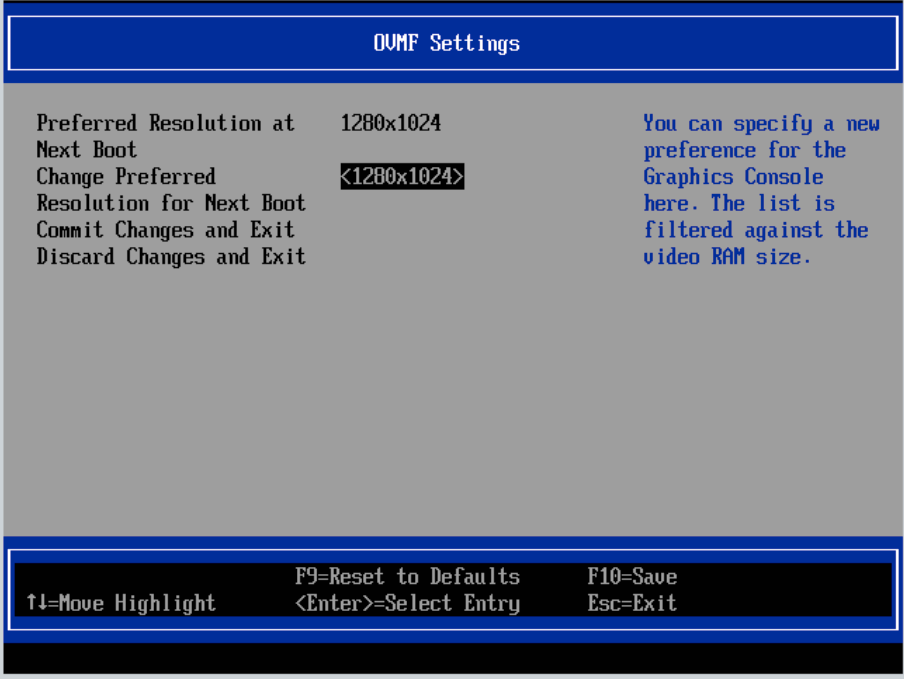Ok, yesterday one of our many Nutanix clusters was upgraded to 5.15 LTS and I started to create a new Windows Server 2016 template using UEFI-configuration.
Now I am stuck at display resolution of 1280x1024 and change is not possible, because it is grayed out. Nutanix Guest Tools from 5.15 LTS and VirtIO 1.1.5 are installed.
Is this bug known and does there exist a work-around?
What about 5.16 STS? Is it fixed there?
Thanks for any reply.
Regards,
Didi7