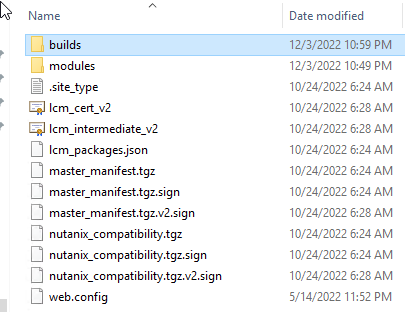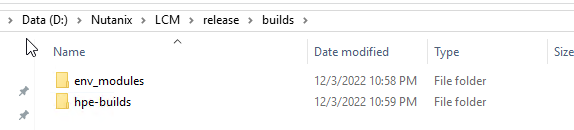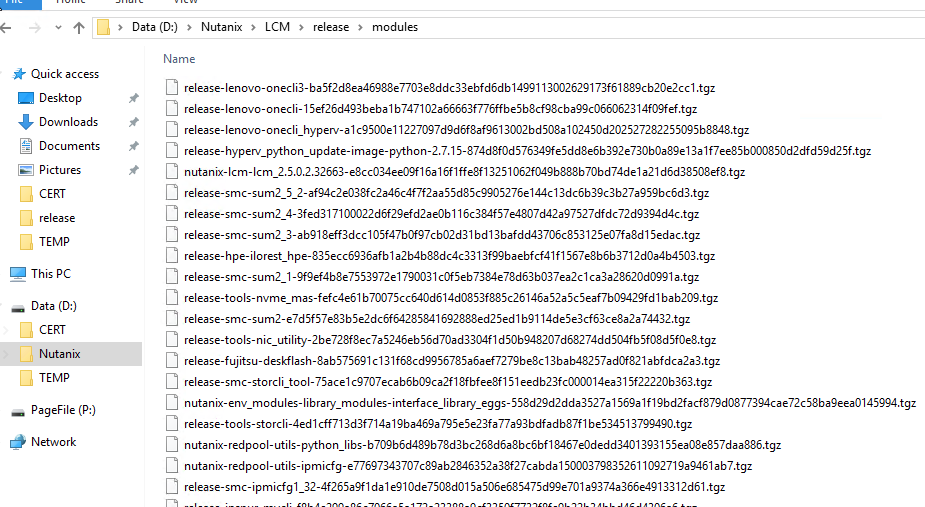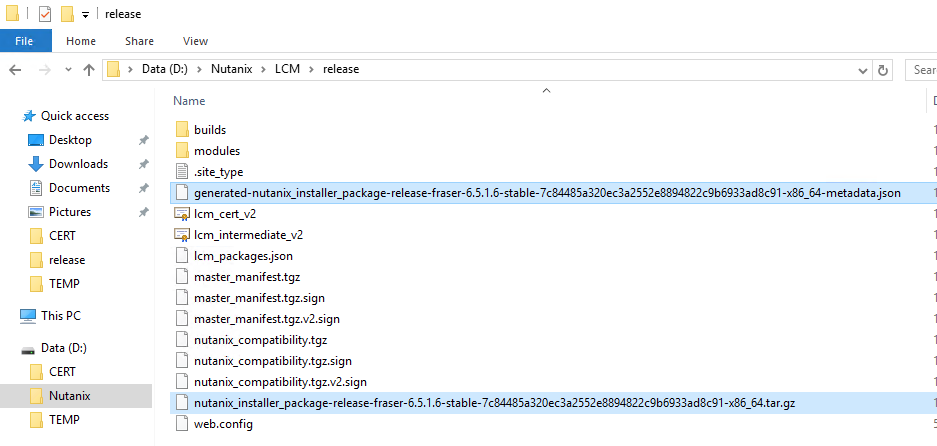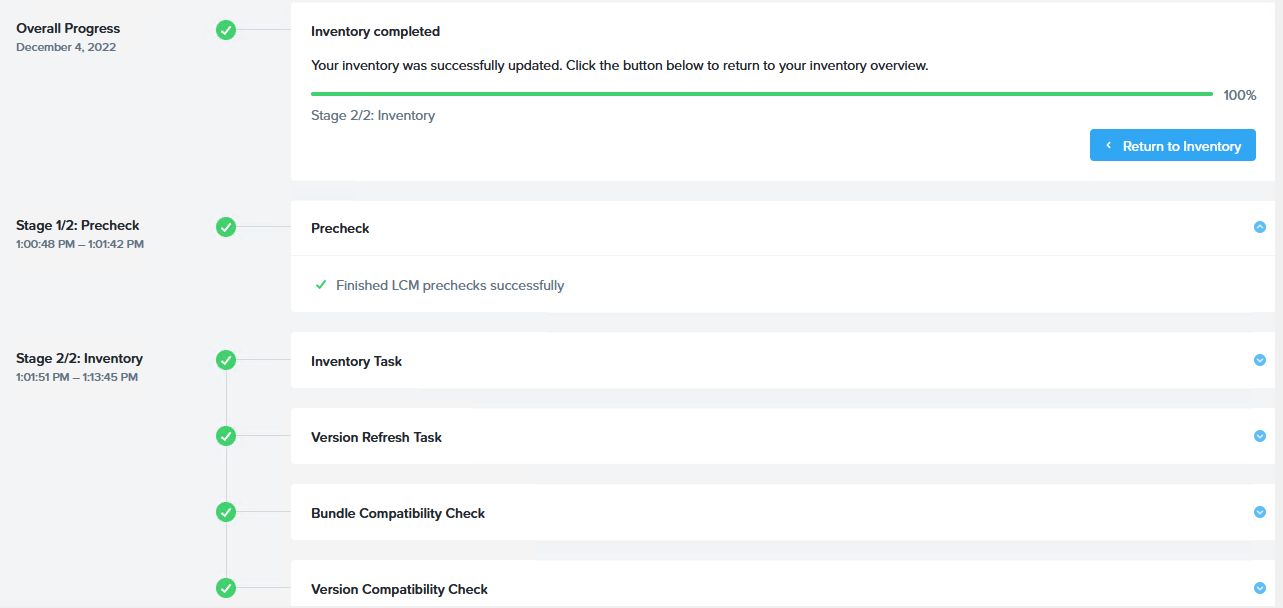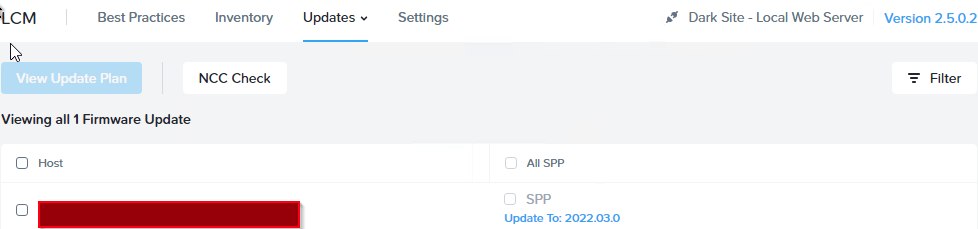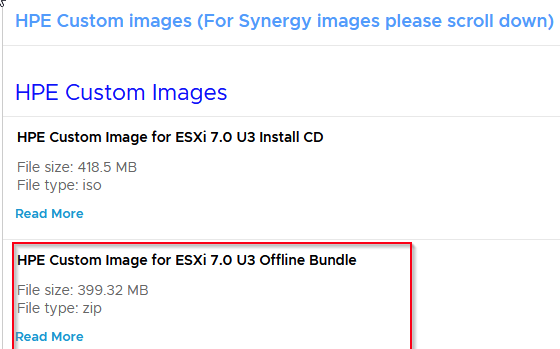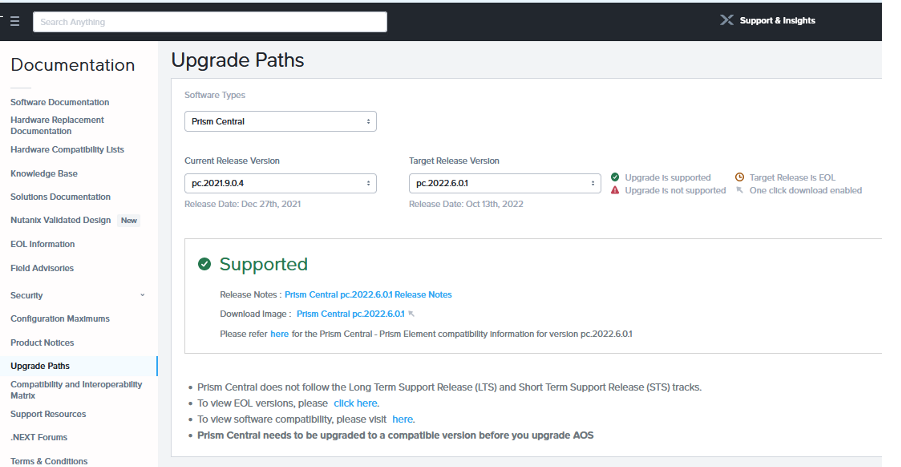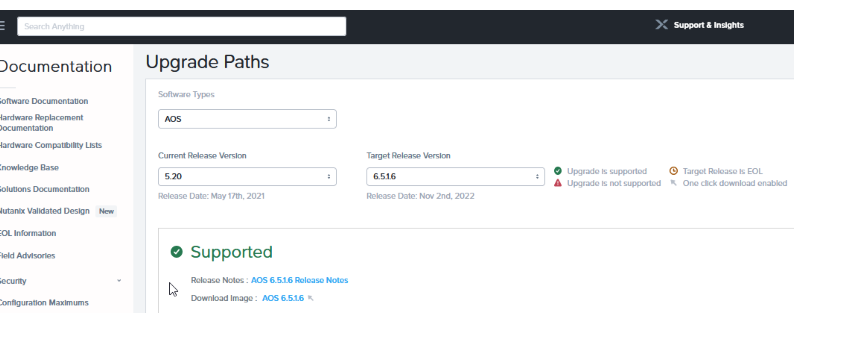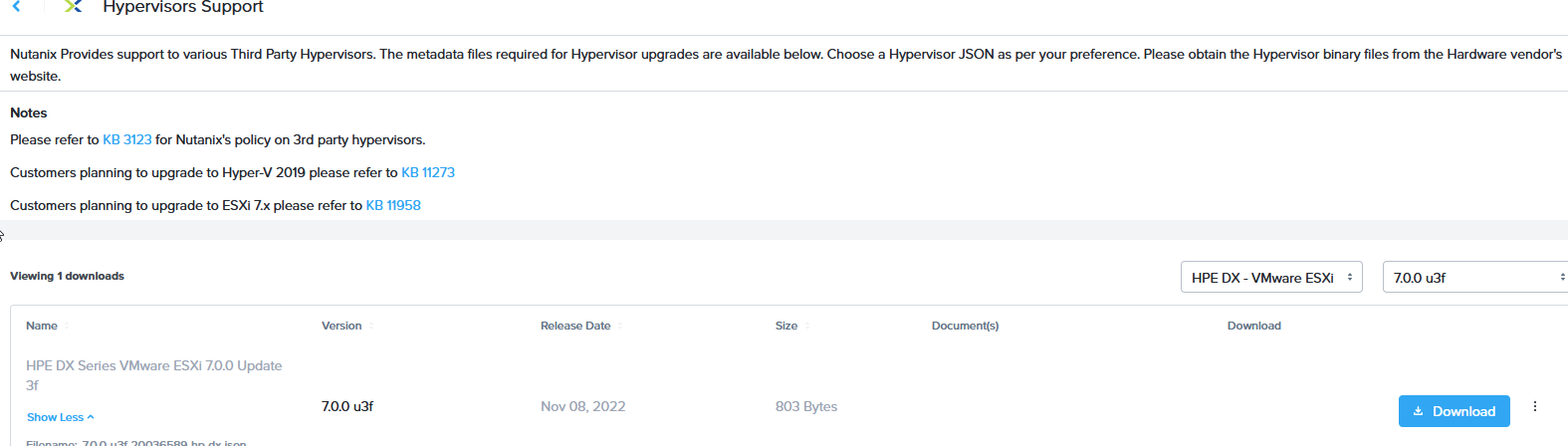Dear Team,
I had setup Dark Site web server (IIS) and uploaded unpacked LCM Dark Site Bundle and the firmware bundle (HPE). After performing LCM inventory LCM has been updated to the required version and “firmware” section is showing available new FW pack (SPP).
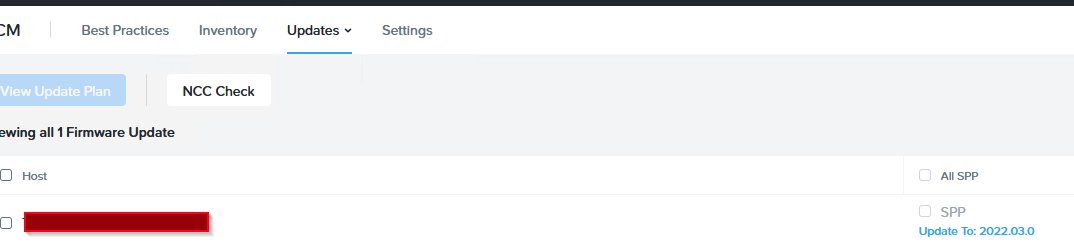
Is any option to upload to the Dark Site server ESXi update file with metadata file or only one way to update it is to upload hypervisor metadata and binary file directly to to the Prism Elements?
Software section is empty:
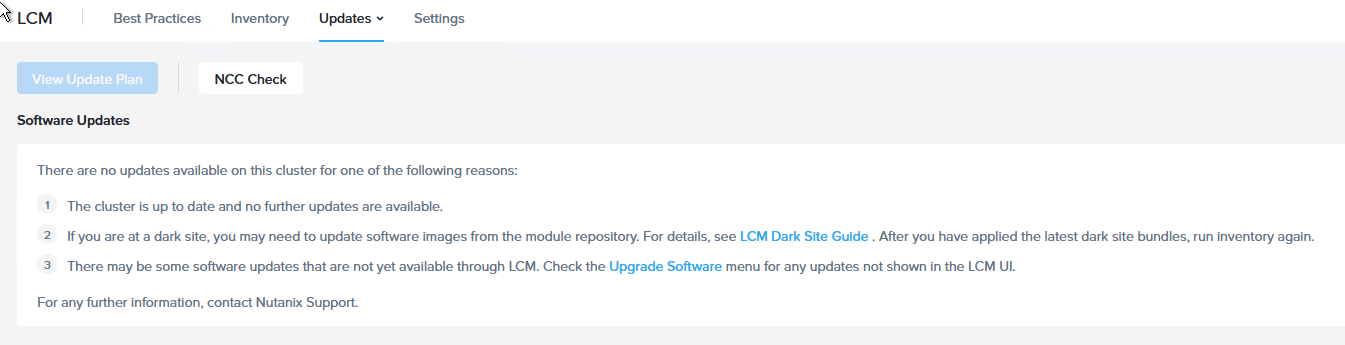
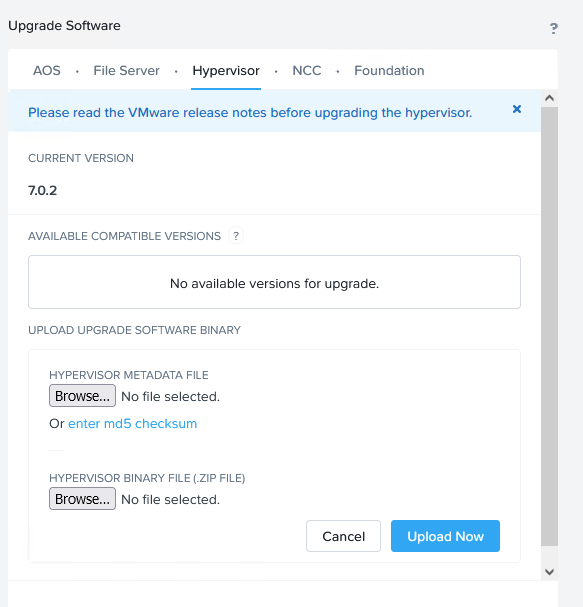
Same question about AOS and File Server…
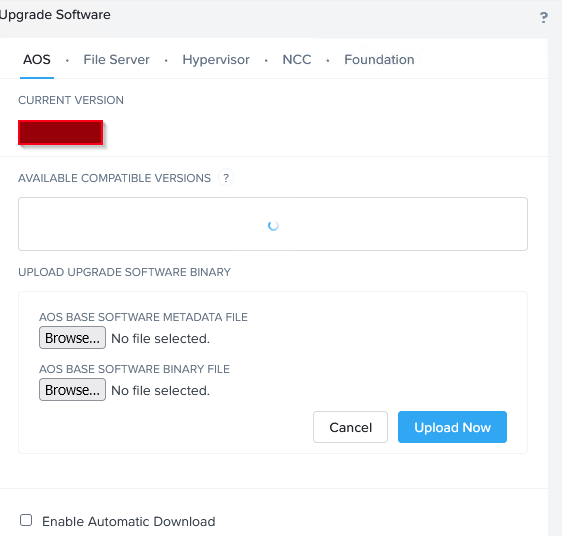
Regards,
Dominik