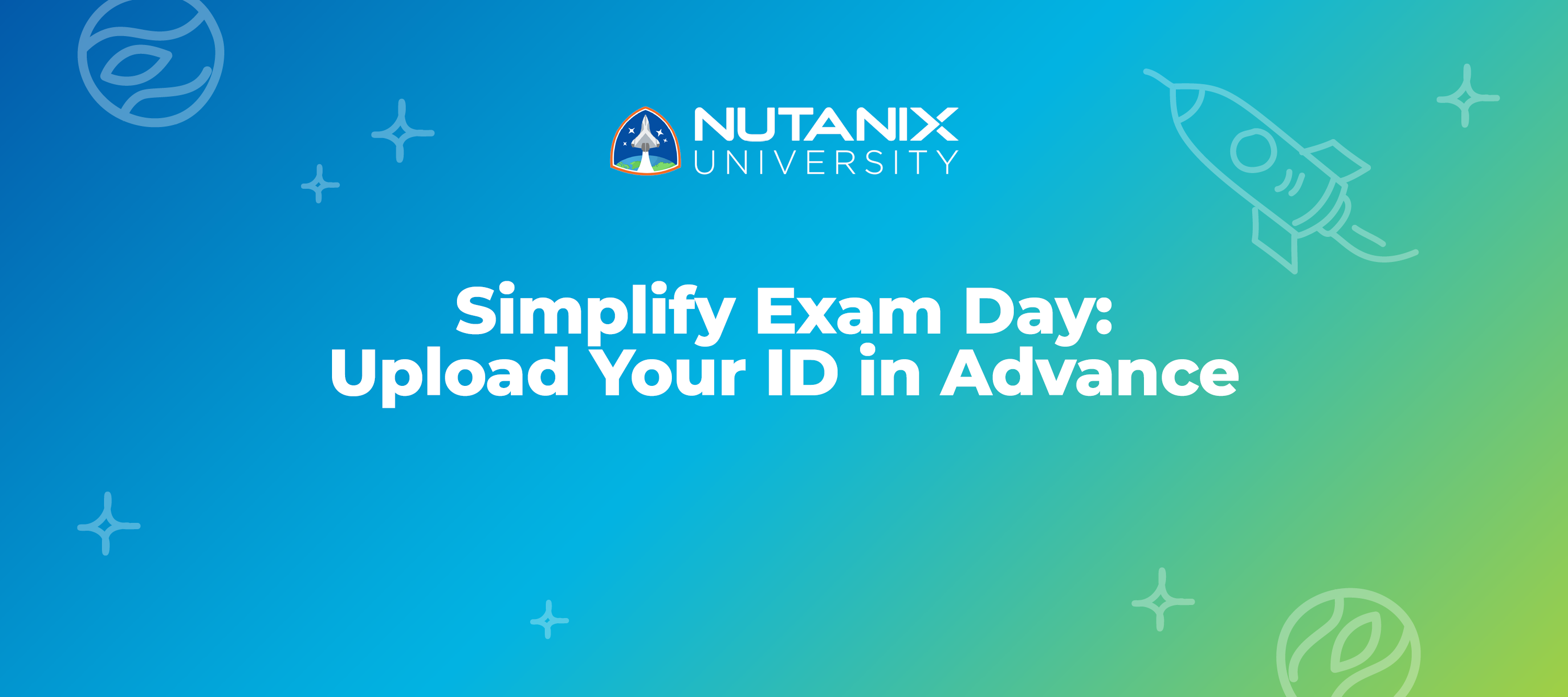Save time on exam day and pre-upload the necessary identification documents before your exam! Keep reading to learn how.
Certification exam day can be stressful. To make it a little easier, we’re now offering a way for you to pre-upload your identification documents before your online proctored exam with the new Mobile ID Upload feature.
This new feature will ensure that your identification is pre-verified, making for a smoother and quicker check-in on test day. (Note: You can also still upload your documents on exam day if you prefer.)
All uploaded documents are stored securely in the system for 90 days after you complete the exam. After 90 days they are automatically deleted. You also have the option to manually remove your documents through the test taker portal.
Here are the steps to follow to pre-upload your documents:
- Follow the regular booking process for an exam. You will see this screen after selecting your exam.
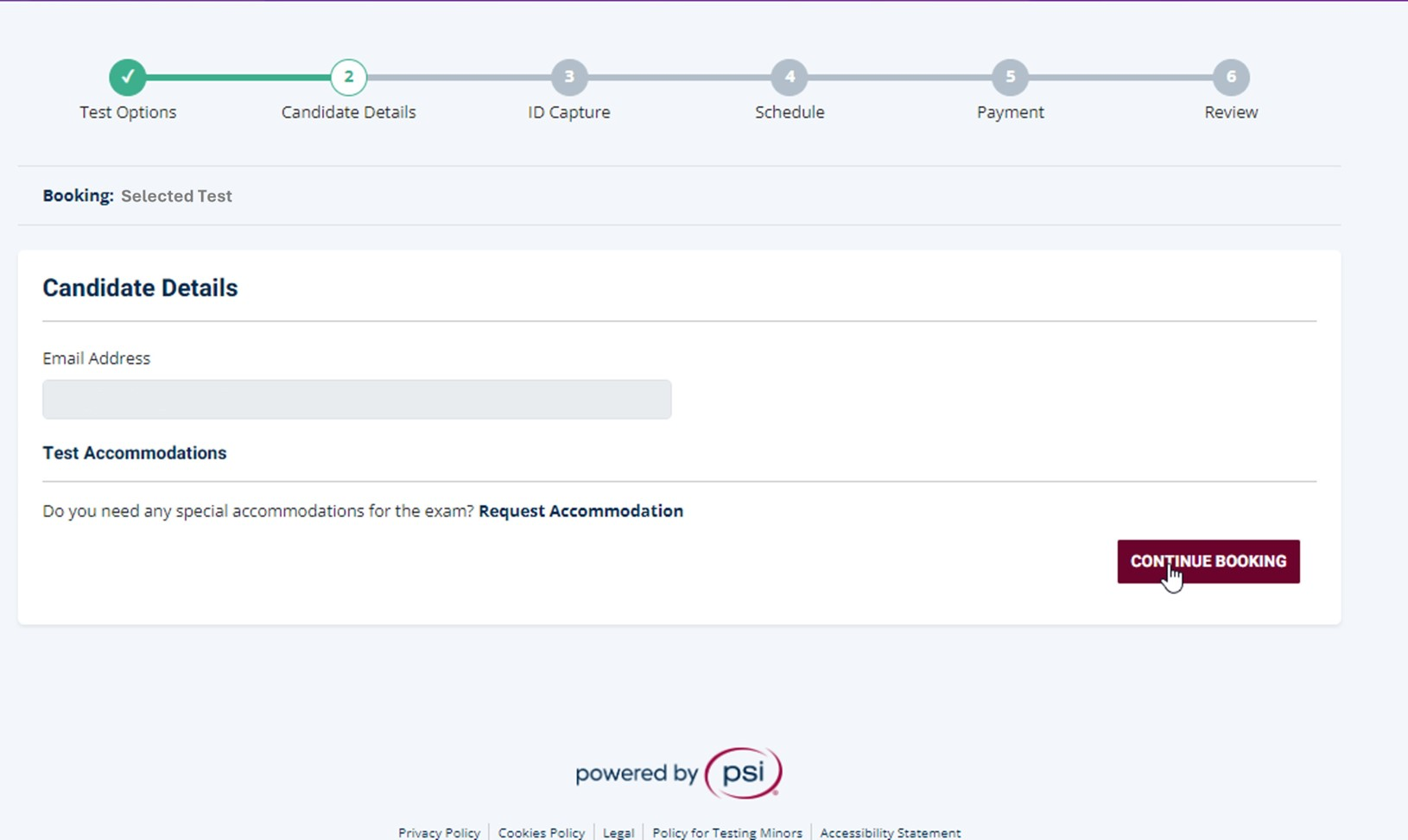
- You will be taken through the identification capture process as part of your exam booking. You can use your mobile device to scan the provided QR code or your webcam.
-
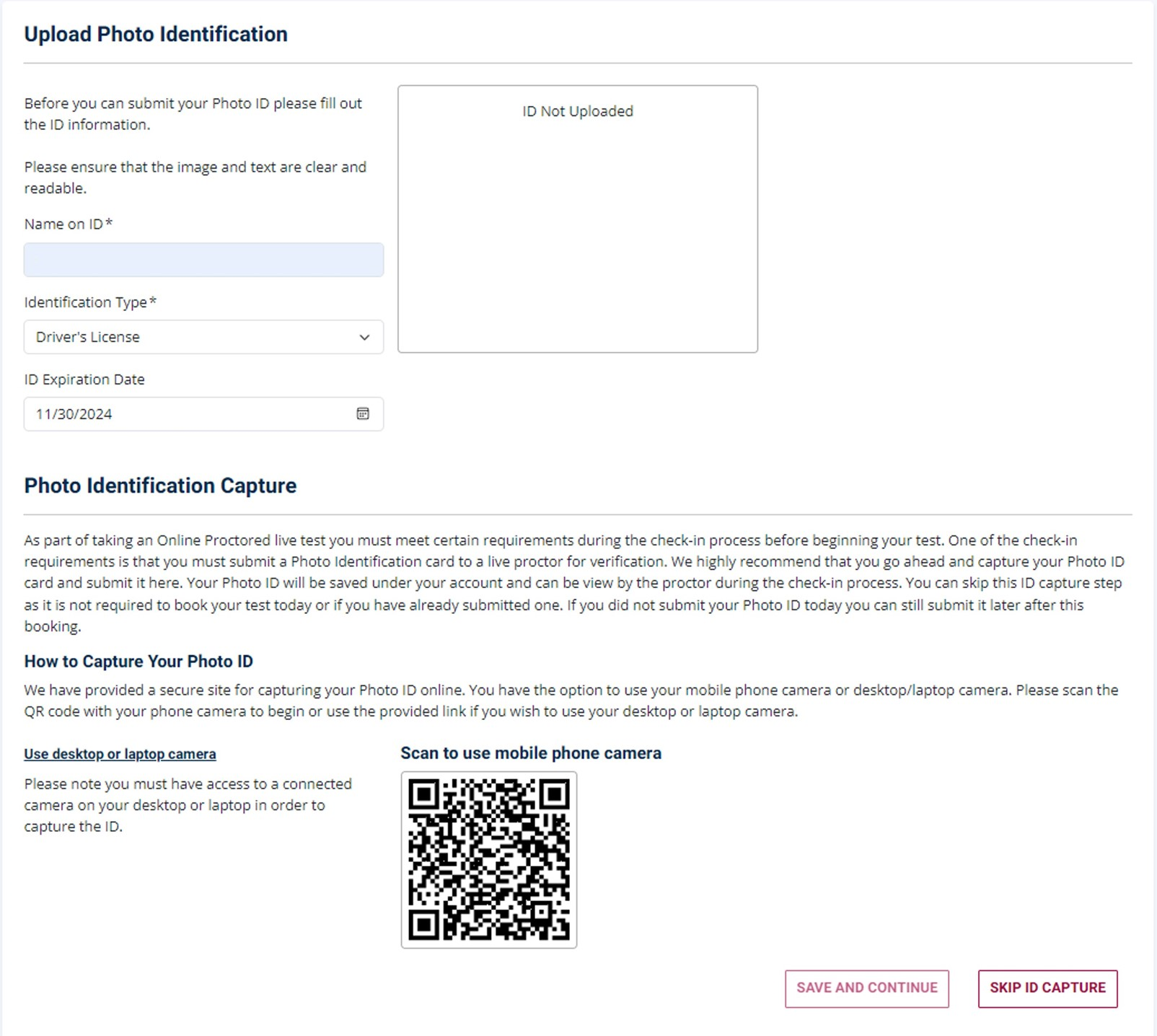
- Follow the instructions shown on screen to capture your identification image. You can retake an image as many times as you need.
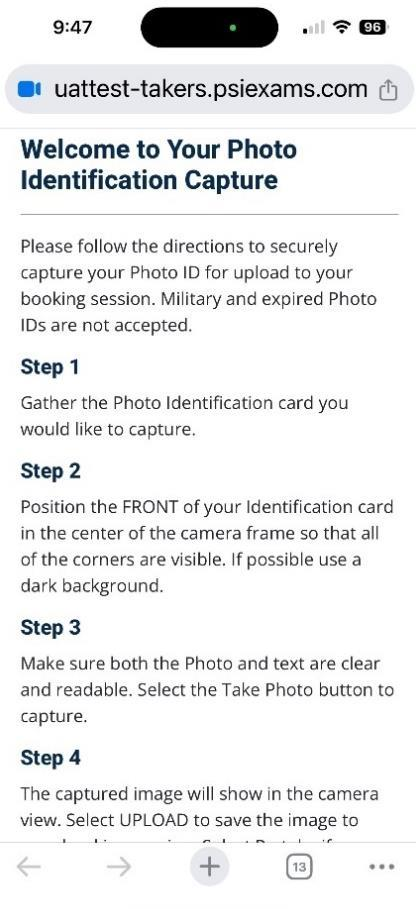
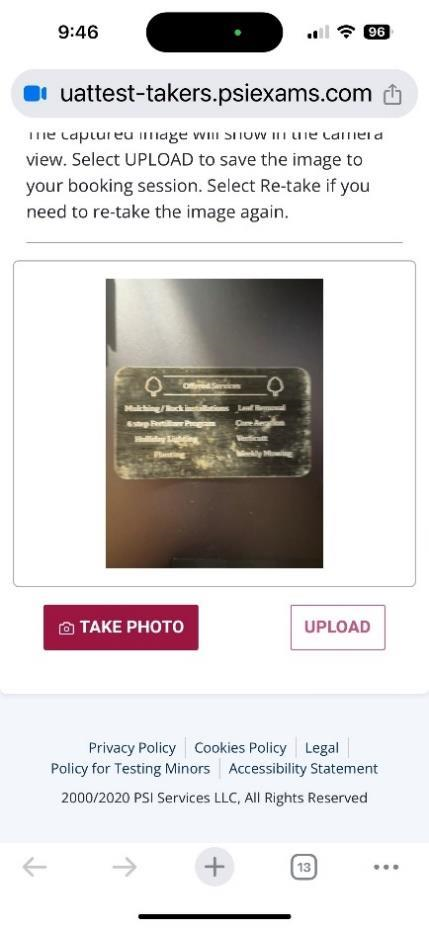
- Your images are shown in the scheduling process once they are uploaded, so you can delete or modify an image as needed before scheduling the exam.
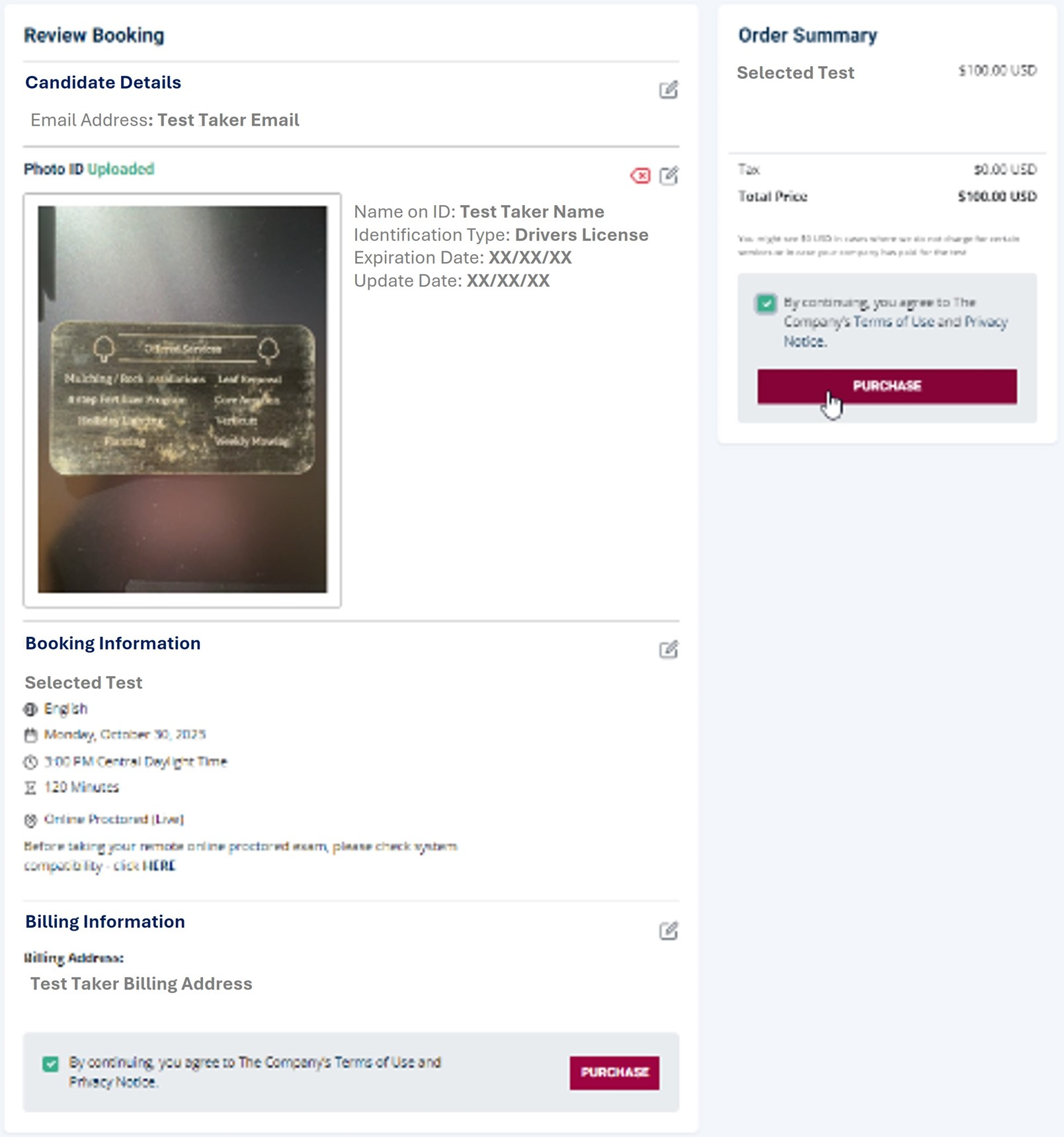
👍Give a thumbs up if you like this new feature. If you need further assistance scheduling your exam, check out our User’s Guide to Taking a Nutanix Certification Exam PDF.
Good luck on exam day!
This article was written by Karlie Beil, Sr. Customer Marketing Specialist.
©️️️️️ 2024 Nutanix, Inc. All rights reserved. Nutanix, the Nutanix logo and all Nutanix product, feature and service names mentioned herein are registered trademarks or trademarks of Nutanix, Inc. in the United States and other countries. Other brand names mentioned herein are for identification purposes only and may be the trademarks of their respective holder(s). This post may contain links to external websites that are not part of Nutanix.com. Nutanix does not control these sites and disclaims all responsibility for the content or accuracy of any external site. Our decision to link to an external site should not be considered an endorsement of any content on such a site. This post may contain express and implied forward-looking statements, which are not historical facts and are instead based on our current expectations, estimates and beliefs. The accuracy of such statements involves risks and uncertainties and depends upon future events, including those that may be beyond our control, and actual results may differ materially and adversely from those anticipated or implied by such statements. Any forward-looking statements included herein speak only as of the date hereof and, except as required by law, we assume no obligation to update or otherwise revise any of such forward-looking statements to reflect subsequent events or circumstances.