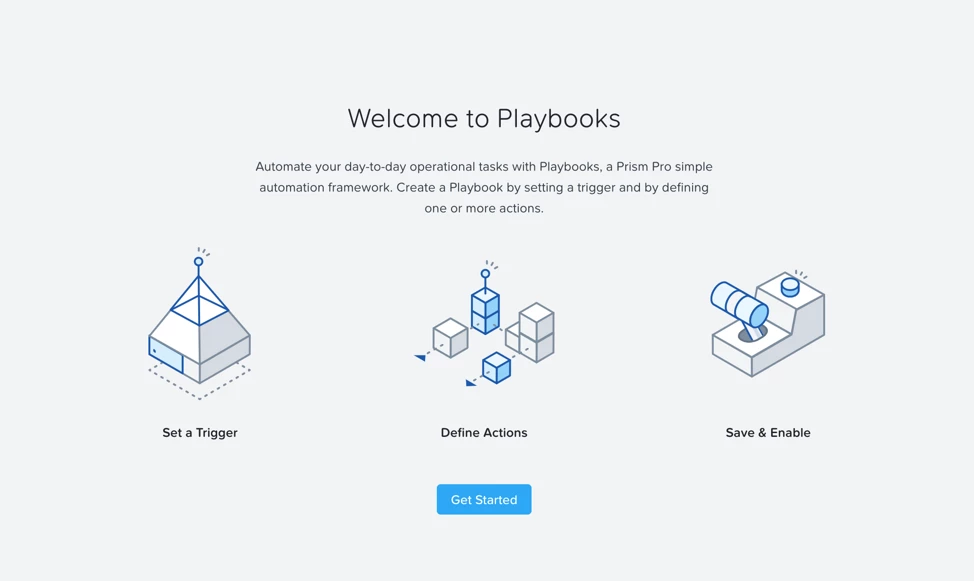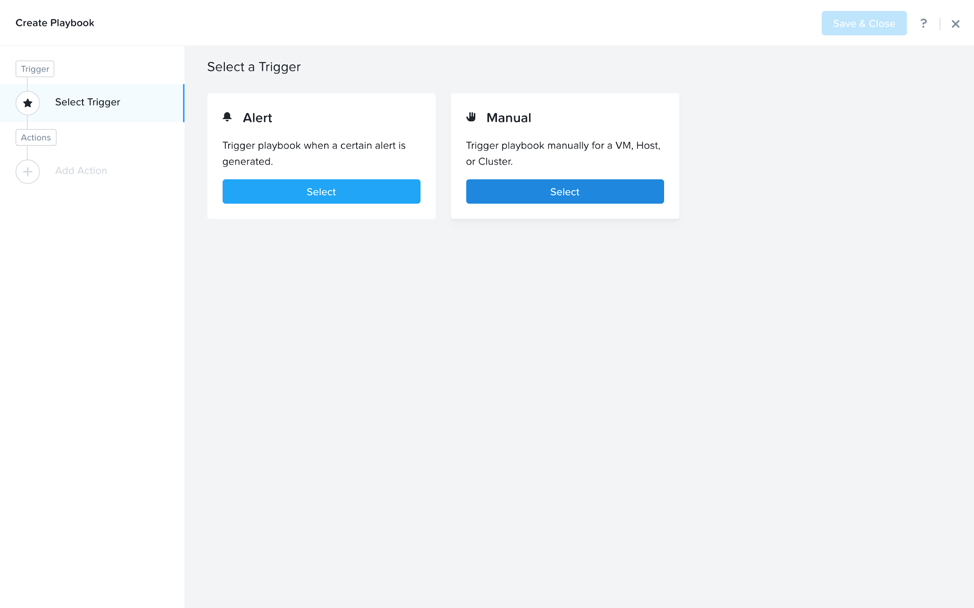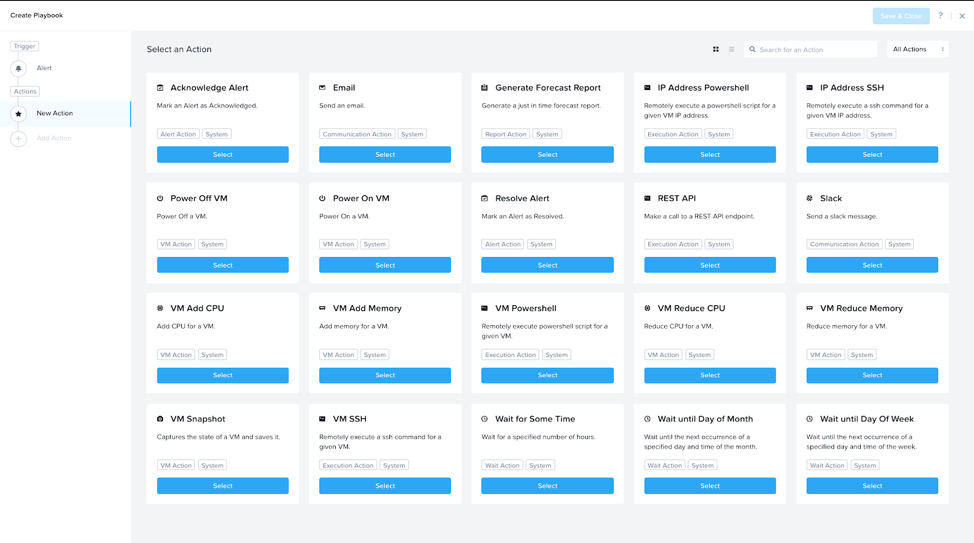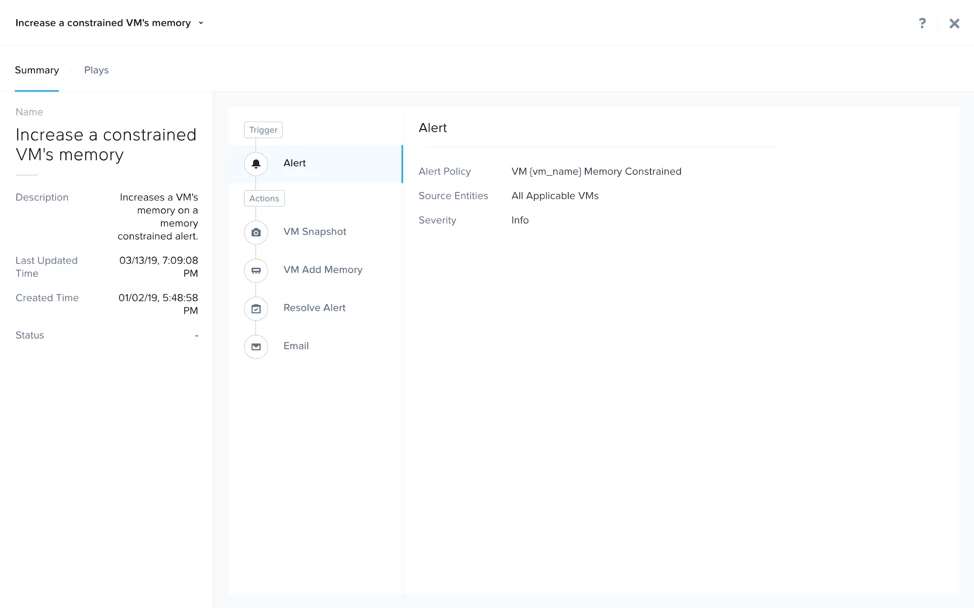It is no secret that automation has become a necessary part of IT Operations to ensure the success of your business. With automation comes with the benefits of reducing manual, repetitive tasks, minimizing human errors, and enabling IT teams to scale operations without needing to increase headcount. However, automation also introduces a new level of complexity with larger unknowns and risks.
When you start letting the machine take actions without the proper intelligence, things can quickly spiral out of control. Teams are often reluctant to start automating tasks, due to the risk that they could spend more time debugging issues in the automation, than if they just did the tasks manually in the first place. Today there are many tools that offer ways to automate operations in the data center, but none of them are able to remove the complexity that can help alleviate the fears and risks of automating tasks that admins face daily.
This is why we built X-Play, the latest addition to Prism Pro. To eliminate complexity, X-Play takes a codeless approach to task automation so every admin can build, maintain, and reduce the risks generally associated with automation. This approach has been proven in the consumer space through services such as IFTTT and Zapier. The simplicity of X-Play allows admins to confidently set up simple automation rules. But just because it is simple, does not mean it isn’t powerful.
Powered by machine learning, Prism Pro’s X-FIT detects performance anomalies and identifies VM inefficiencies. Driven by this intelligence in X-FIT, X-Play evolves datacenter management into autonomous IT Operations, with you in the driver's seat.
To build an autonomous rule, called a Playbook in X-Play, is quick and simple. You just need three steps. Set a trigger, define one or more actions, and then save and enable. It’s that easy.
The “Trigger” defines the conditions that when met, trigger the automation to begin. A trigger can either be an alert or a manual trigger. The alert trigger can be configured on any alert policy that is shipped out of the box, including those generated by X-FIT, or one that you create yourself. The manual trigger provides on-demand triggering of a Playbook. You can use it to automate the tasks that you frequently execute. It is also useful for testing out your Playbooks before enabling them.
The “Action” is a step in a playbook that carries one logical operation. A playbook can have one or more actions linked together. There are a variety of types of actions you can choose from, including VM, alert, report, and communication operations. In addition, you can take your existing scripts and plug them into the Powershell or SSH action. You can also use the REST action to integrate with your existing APIs. Furthermore, you have the option to insert a pause (“wait” as X-Play calls it) between operations. This will be handy if you need to execute certain operations in a maintenance window or wait for manual approval.
You can select one action to run, or you can also set up a sequence of actions. For example, you could power off a VM and then send an email to notify someone about it. Each action only requires a few inputs to be filled out before it is ready to run.
Using Playbooks
With the number of actions and available alerts to trigger on, there are many possible workflows that can be automated. Let’s look at an example of a simple use case. Let’s say X-FIT informs you that several VMs in your environment are constrained for memory. To ensure that these VMs are able to carry out their critical operations, you want to remediate this issue quickly. In normal practice, once you notice the alert, you need to go into each of the VMs, take a snapshot to preserve the current state, add some amount of memory, say 1GB, and inform the VM owner or your team. It is a tedious process, not to mention it has to be repeated every time the memory constraint is detected in one of your VMs.With X-Play this becomes a lot simpler. Using the behavior learning engine, X-FIT can detect and raise alerts on any VM inefficiency, including constrained, overprovisioned, bully and inactive VMs. You can use the out of the box “VM Memory Constrained” alert policy as a trigger to create a Playbook that can automatically take all the steps you had to do manually previously, to snapshot the VM, add memory, resolve the alert, and send out an email.
Now whenever X-FIT detects that a VM’s memory is constrained, X-Play will run this playbook to provide automatic remediation. You can find an out-of-the-box example of this playbook in Prism Pro. Just clone it and fill in a few inputs such as amount of memory to add and email address, and it is ready to run.
In just a few clicks you can get started creating Playbooks. X-Play reduces the complexity of automation, allowing you to create helpful workflows without needing to write a single line of code. It is easy to automate your daily tasks using the variety of actions available, and you can also take advantage of the power of X-FIT with X-Play to create intelligent Playbooks that truly leverage the machine learning data.
X-Play will be available with our 5.11 release.
Forward-Looking Statements Disclaimer
This blog post includes forward-looking statements concerning our plans and expectations relating to new product features and technology that are under development, the capabilities of such product features and technology and our plans to release product features and technology in future releases. These forward-looking statements are not historical facts, and instead are based on our current expectations, estimates, opinions and beliefs. The accuracy of such forward-looking statements depends upon future events, and involves risks, uncertainties and other factors beyond our control that may cause these statements to be inaccurate and cause our actual results, performance or achievements to differ materially and adversely from those anticipated or implied by such statements, including, among others: the introduction, or acceleration of adoption of, competing solutions, including public cloud infrastructure; a shift in industry or competitive dynamics or customer demand; and other risks detailed in our quarterly report on Form 10-Q for the fiscal quarter ended April 30, 2019, filed with the Securities and Exchange Commission. These forward-looking statements speak only as of the date of this press release and, except as required by law, we assume no obligation to update forward-looking statements to reflect actual results or subsequent events or circumstances.
© 2019 Nutanix, Inc. All rights reserved. Nutanix, the Nutanix logo and the other Nutanix products and features mentioned herein are registered trademarks or trademarks of Nutanix, Inc. in the United States and other countries. All other brand names mentioned herein are for identification purposes only and may be the trademarks of their respective holder(s).