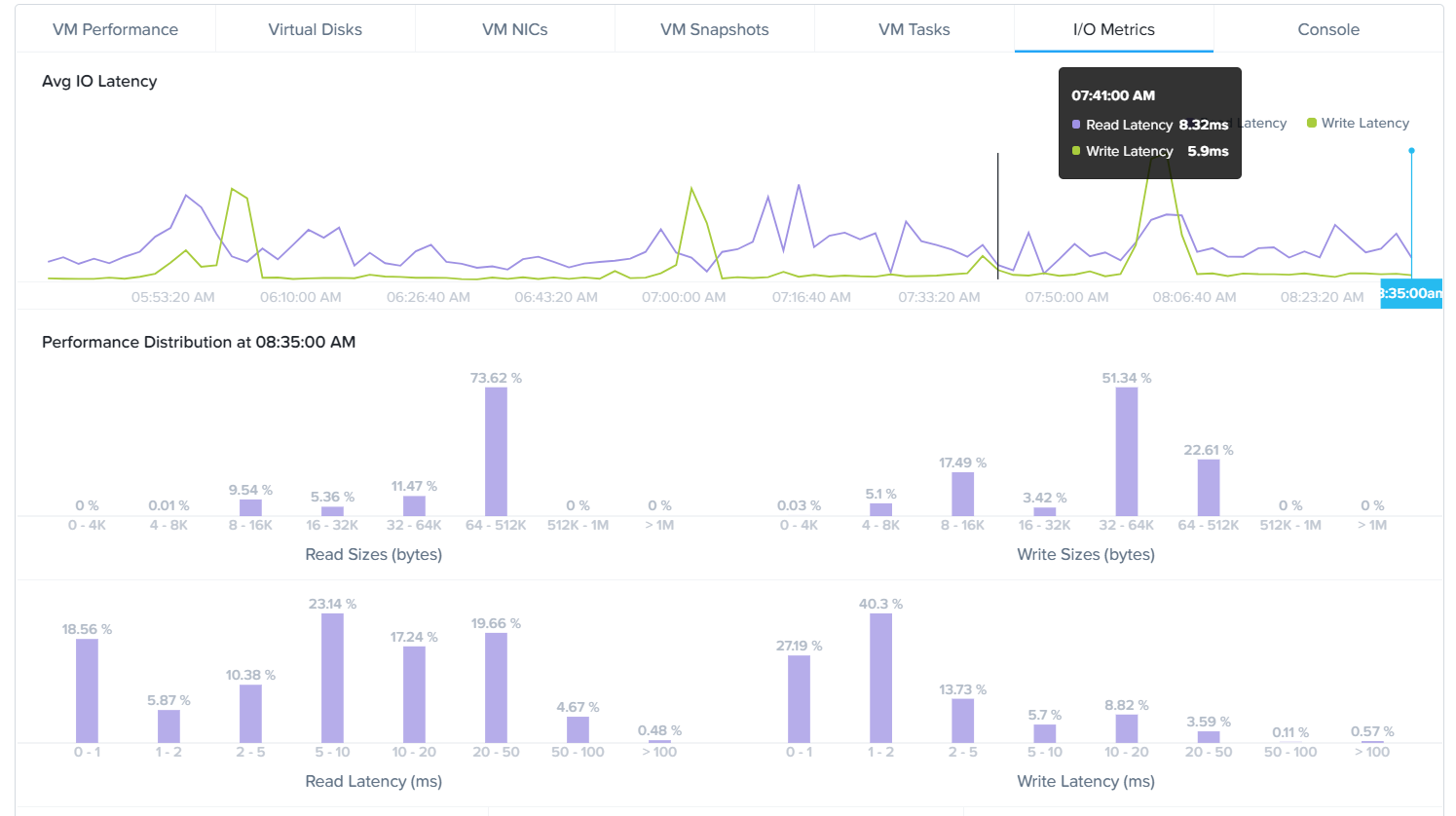Hi Folks,
I have some SQL servers running on Nutanix without using ‘Flash’ mode for those. I am facing disk latency alerts for vmdisks on those SQL server VMs. Is there any way to identify if the VM disks are on HDD or SSD?
Best answer by ddubuque
View original